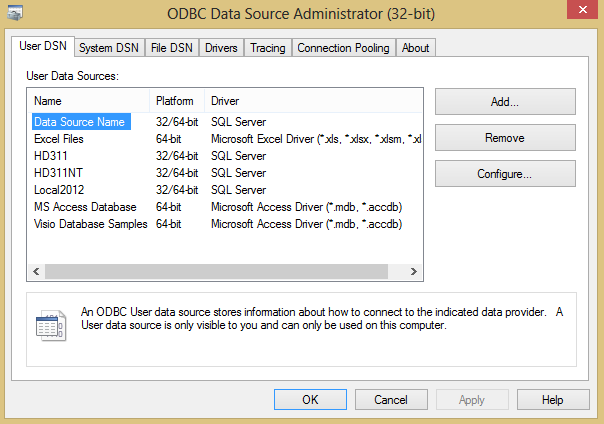Legacy Reports
Return to Data Analysis
Contents [hide]
Legacy Reports
Running Legacy Reports Having Custom Database Connections
Reports Having SQL Authentication Data Sources
Follow these steps to run a legacy report having a custom database connection (either OLE DB or ODBC) with SQL authentication data source:
- For ODBC data sources, the ODBC DSN should be setup in the Web Server (with SQL Authentication) where the ServicePRO Portal is configured. The data source names used when creating the reports must be the same when running the legacy reports on ServicePRO. If the data source cannot be found, an exception will occur. Please refer to the section at the end of the document for more information on creating an ODBC data source.
- The legacy report will have a dark gray icon showing that this is a legacy report.
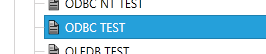
- Click on the Preview button to run the report.
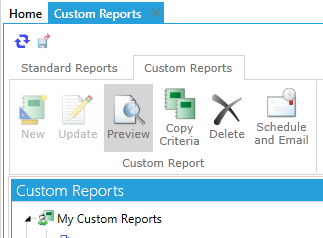
- You will get a prompt asking you for database login credentials. Enter the Login ID and the Password for the database and click OK.

- The report will then be generated and rendered as a pdf file and displayed for preview.
Reports Having Windows Authentication Data Sources
For Legacy Reports configured with a Data Source (either OLE, DB, or ODBC), the following requirements need to be met in order to allow for Windows authentication to render:- For ODBC data sources, the ODBC DSN should be set up in the Web Server (with Windows Authentication) where the ServicePRO Portal is configured. The data source names used when creating the reports must be the same when running the legacy reports on ServicePRO. If the data source cannot be found, an exception will occur. Please refer to the section at the end of the document for more information on creating an ODBC data source.
- ServicePRO Portal has to be set up with AD authentication, and the domain user who is configured to run the ServicePRO application pool should be part of the helpSTARNTRole Database role which has access to ServicePRO database.
To run the Legacy Report using a Windows authentication data source (either OLE DB or ODBC):
- The Legacy Report will be listed with a dark gray icon, indicating that this is a legacy report.

- Click on the Preview button to run the report.
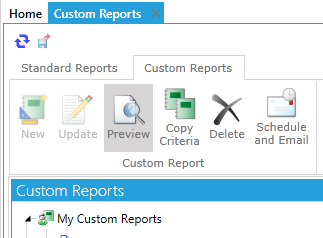
- The report will then be generated and rendered as a pdf file and displayed for preview.
How to Set Up an ODBC Data Source
Users can set up an ODBC Data Source for use in Reports by performing the following steps:
- Go to C:\Windows\SysWOW64 and find an executable named odbcad32.exe
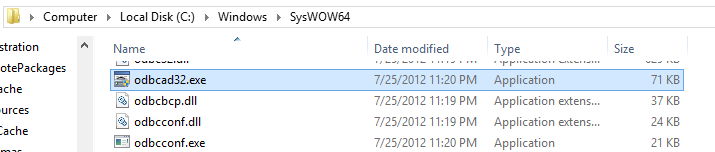
- Run the executable and click on “Add…”
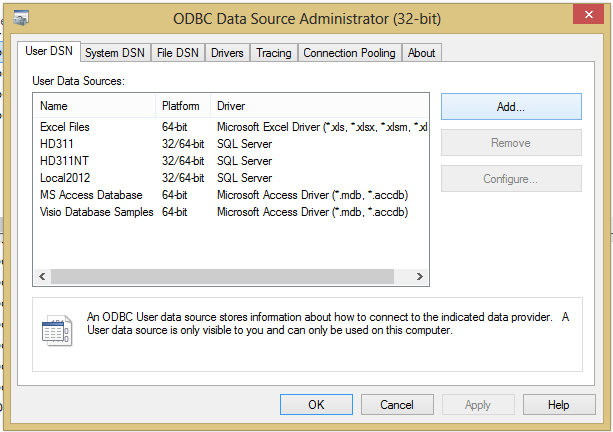
- Choose “SQL Server” as the driver for which you want to set up a data source for. Then click Finish.
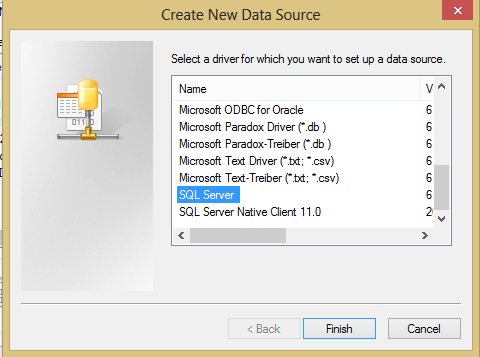
- Enter a name for the data source, a description and choose the SQL Server you want to connect to. Then click “Next >”
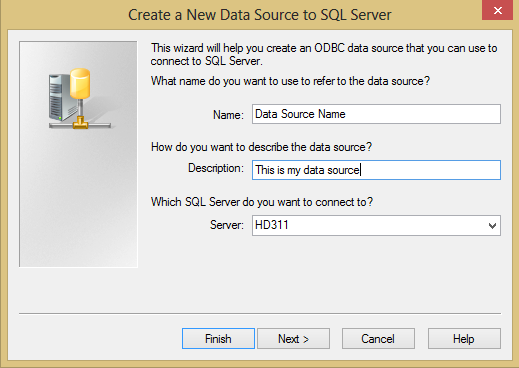
- Choose the authentication method that will be used for this data source. Then click “Next >”
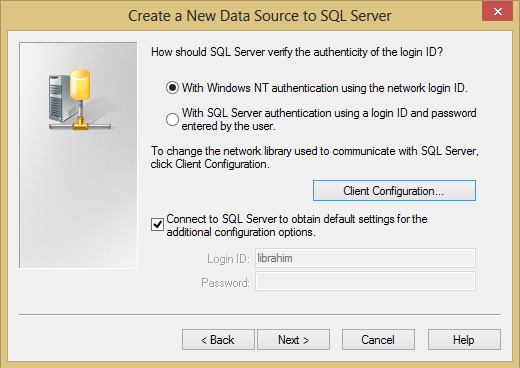
- Review the options provided. Then click “Next >”
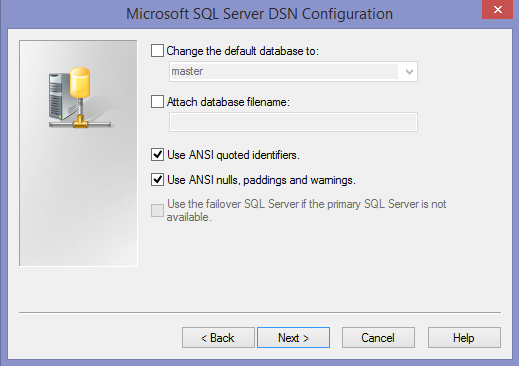
- Review the options provided. Then click “Finish”
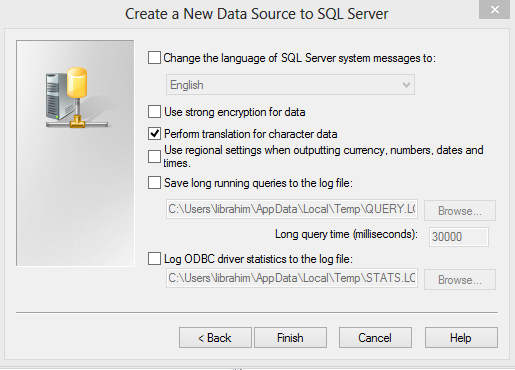
- Review the data source configuration shown then click “Test Data Source …” to verify that the data source is set up correctly. Then click OK.
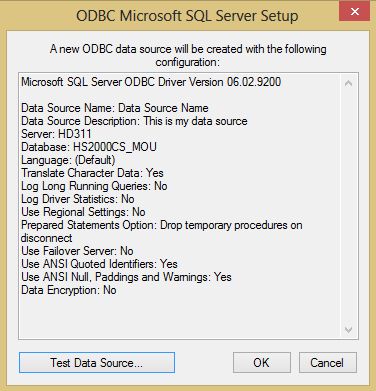
- Now you can see the data source in the data sources list.