System Text Messaging Account
Return to: Configuration/Setup
Overview
ServicePRO messaging enables Support Reps to receive text messages from the system based on certain events. For example, you can configure the system to send a Support Rep a text message if a request arrives In Dispatch or when a request in their queue/service is updated.
Configuring the System Text Messaging Account
- From the Setup/Administration > Configuration tab, click on the System Text Messaging Account option. The Configure System Text Messaging Account window appears as shown below.
- Click on the appropriate radio button in the Status work area to enable or disable text messaging event monitoring by the StarWatch service.
- In the Interval & Alert work area, specify how often you want the StarWatch to Send outgoing text messages. This interval is used by StarWatch to monitor events in ServicePRO and when it encounters an event, it sends text messages to the configured recipients in response to the event occurrence.
- Also in the Interval & Alert work area, click on the checkbox if you want StarWatch to Issue Alert if unable to send text messages.
- Click on the Save button to save your changes.
Note to System Administrators:
A recent optimization update for Starwatch Service and Rule Service requires users to perform the following actions:
- When any changes are made to an existing System Email Account, Starwatch Service and Rule service need to be restarted in order for the changes to take effect.
- When any changes are made to the System Text Messaging account, Starwatch Service and Rule service need to be restarted in order for the changes to take effect.
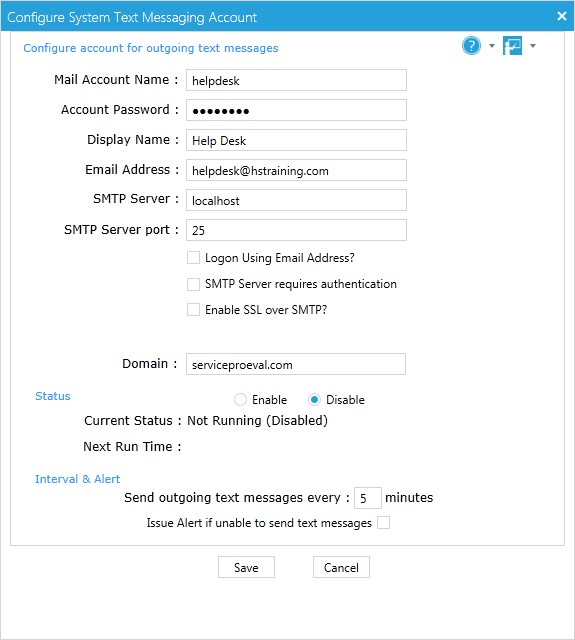
Configuring the System Text Messaging Account
